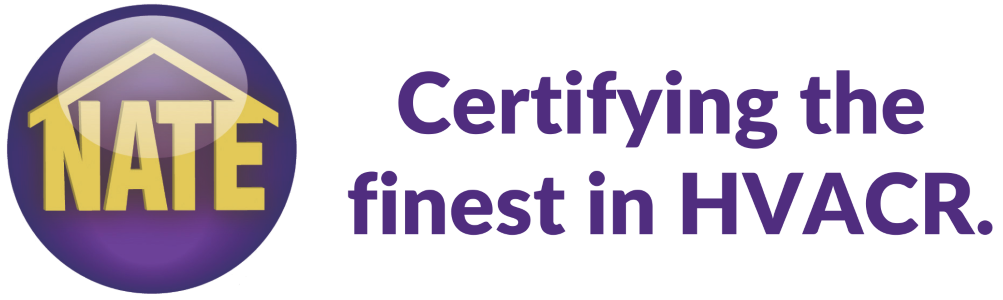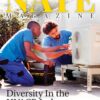Take Your NATE Exam Online
How It Works
Meazure Learning
All NATE Live Online Proctored exams are administered through Meazure Learning’s ProctorU platform. Once you purchase a Live Online Proctored Exam you will receive emails from Meazure Learning. You can find the text for the emails listed below:
Watch the video below for a step-by-step tutorial of Meazure Learning’s remote proctor experience.
Testing Environment and Security
In order to take a Live Online Proctored exam, you will need to be alone in a quiet, private location. Your proctor will ask you to slowly move your webcam around the room to verify that you are alone and that your desk is clear. No other electronic devices, people, pets are allowed in the room with you during the exam.
System Requirements
- A well-working computer with 1 GB of RAM or higher.
- A high-speed Internet connection of 2 mbps upload and 2 mbps download. Wireless is acceptable; however, a wired connection is preferred.
- A webcam with 640×480 video pixel resolution (a laptop camera is acceptable).
- Working speakers connected to the computer.
- A microphone connected to the computer (consider a webcam with a built-in microphone).
You will need to download and install the Guardian Browser prior to your exam session to take a Live Online Proctored exam. You can download the browser for free at: https://guardian.meazurelearning.com/
NOTE: Tablet computers such as iPads are not currently supported by our Live Online Proctoring service provider due to the camera orientation while testing is occurring.
Testing Requirements
- You must have a current (non-expired), government issued photo identification with signature (driver’s license, immigration card, passport, U.S. passport card, state ID card, or military ID card). You will NOT be admitted
without proper identification. Candidates who fail to provide proper identification will be considered a no show and will forfeit exam fees. - The room you test in must be a private room. The testing room must be well-lit, quiet, and only accessed by you during the examination. You should be seated at a hard surface like a desk or table, and preferably with your back to the main room entrance. Standing desks will not be permitted.
- You will be required to do a room scan before your exam can begin. This will include a 360-degree pan of the room in which you are testing; therefore, please be sure that your webcam can be rotated to view the entire room and workspace including behind your computer and underneath your desk. In addition, you will be required to show your computer monitor from a reflective surface such as a mirror or cell phone. If you use a cell phone, the proctor will instruct you to store the phone away from the exam area after completing the room scan.
- Your desk space must be completely clear of any items not approved for use on your exam.
- You must be alone in the room throughout the test. Friends, relatives, pets, and children will NOT be allowed in the room, or in the vicinity, in which you are testing.
- You may not use dual or multiple monitors during the exam.
- The proctor must be able to see you (webcam) and hear you (microphone) for the entirety of the exam session. Please ensure you remain within the webcam frame. If you do not, the proctor will ask you to please adjust your camera.
- Once your exam has started, no talking unless you are asking the proctor a question. You are not permitted to read exam questions out loud.
- If your exam timer runs out, your exam will auto-submit.
- Restroom breaks are not permitted during the exam.
- If you do not remain in your seat the proctor will end your exam session and your exam fees will be forfeited.
- You are permitted to use the online calculator built into the exam software. You may NOT use a physical/handheld calculator during the exam.
- You are permitted to use 2 sheets of blank scratch paper during the exam and one writing utensil. You may only take notes on the permitted scratch paper during the exam and may not take notes on any other materials.
Frequently Asked Questions
What is LOP?
Remote Live Online Proctoring (LOP) is a new option for technicians to take certification exams from the convenience of their own home. Instead of going to a proctor in-person to test, LOP connects you with a qualified remote online proctor through ProctorU.
Which exams are available on LOP and what are exam prices?
The following exams and corresponding prices are available for live online proctoring. Check the LOP tab of your NATE account for current pricing.
Available LOP Exams:
HVAC Support Technician
HVAC Support Technician – Spanish
CORE
CORE – Spanish
AC Installation
AC Service
AC Service – Spanish
Air Distribution Installation
Air Distribution Service
Air to Air Heat Pump Installation
Air to Air Heat Pump Service
Air to Air Heat Pump Service – Spanish
Commercial Refrigeration Service
Gas Heating (Air) Installation
Gas Heating (Air) Service
Gas Heating (Air) Service – Spanish
Hydronics Gas Service
Hydronics Oil Service
Light Commercial Refrigeration Service
Oil Heating (Air) Service
Senior Level Efficiency Analyst (Pre-requisites needed in order to sit for this exam)
EPA 608 Universal, Type I, Type II, or Type III
Can anyone use LOP?
To use our live online proctor you will need to have the following system requirements to qualify:
System Requirements
In order to take a Live Online Proctored exam, you will need a quiet, private location as well as the following technical requirements:
- A well-working computer with 1 GB of RAM or higher.
- A high-speed Internet connection of 2 mbps upload and 2 mbps download. Wireless is acceptable; however, a wired connection is preferred.
- A webcam with 640×480 video pixel resolution (a laptop camera is acceptable).
- Working speakers connected to the computer.
- A microphone connected to the computer (consider a webcam with a built-in microphone).
- Browser compatibility: IE, Firefox, Chrome, Safari (with most updated version).
NOTE: Tablet computers such as iPads are not currently supported by our Live Online Proctoring service provider due to the camera orientation while testing is occurring.
How do I sign up for LOP?
For step-by-step instructions on how to sign up for a NATE exam using Live Online Proctor please click here. Please make sure you have the required computer equipment compatible for this option.
How do I schedule an LOP exam?
Once you have purchased your exam/s you will receive an email from Scantron with a link to ProctorU’s scheduler page to select a date and time slot. If you cannot locate that email, a copy of it is in your own myNATE inbox (yellow envelope icon in your account).
How do I reschedule my exam?
If you need to reschedule your exam for a different date and time, that can be done through the ProctorU website. Exam rescheduling must be done at least 24 hours prior to their scheduled exam time. No-shows will not be refunded. If you are having issues accessing ProctorU’s site please contact Meazure Learning at (919) 572-6880.